Step 4. Creating a Key and Confirming the Application
On this page, you will find a form to submit an electronic application.
Carefully review the information in the application and click the Confirm Application button to confirm it.
Then a window will open to create a password for your future EDS. Make sure the password consists of 8 digits. You can also choose whether to save your private key in the browser. After filling in all fields, click Confirm to generate the private key.
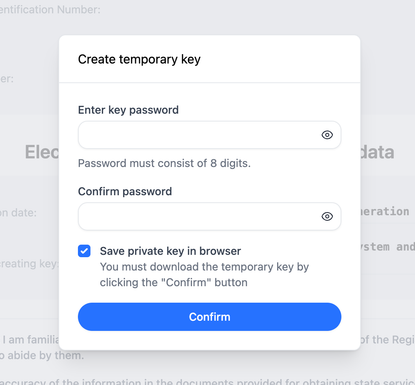
Private Key — this is a secret cryptographic key necessary for creating your final EDS.
After that, you will have the opportunity to download the private key. We strongly recommend saving it in a safe place, as it will be needed to create your final key. After saving the key, click Continue.
On the next page, save your application number and wait for confirmation from the operators. Instructions for checking the status of your application are available here.
Your private key is strictly confidential. Keep it in a safe and secure place and never share it with anyone under any circumstances. Protecting the key is your personal responsibility, and even Realsoft employees are not entitled to request it from you.